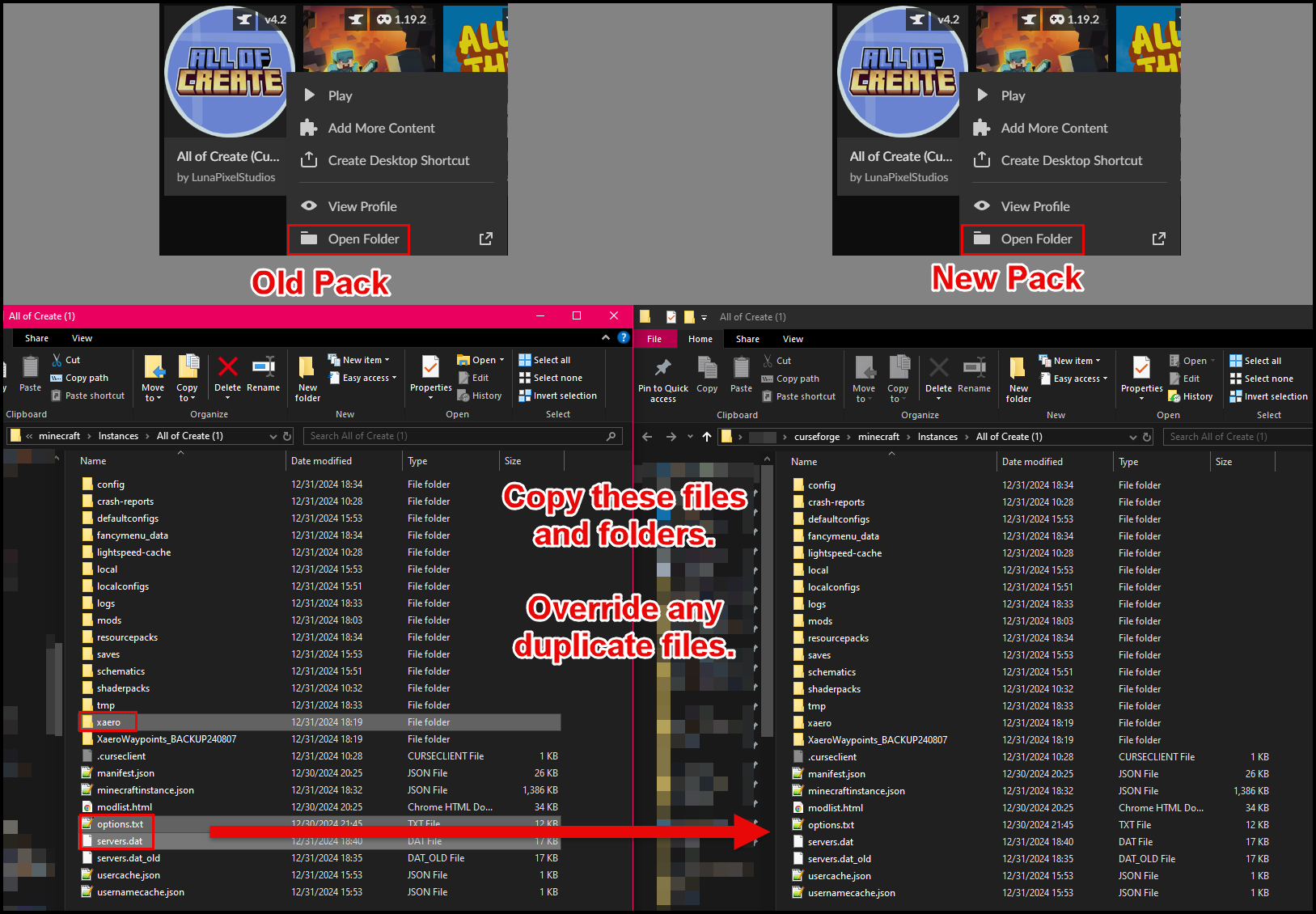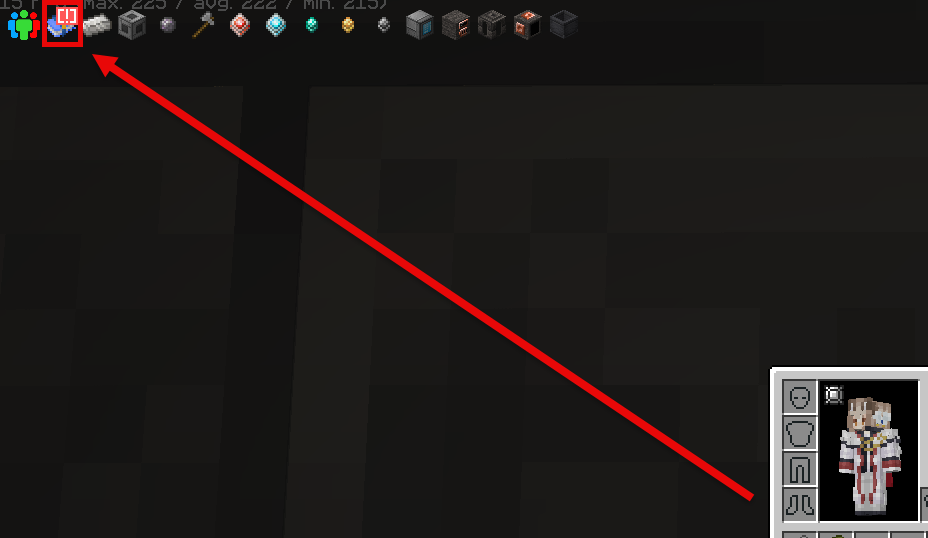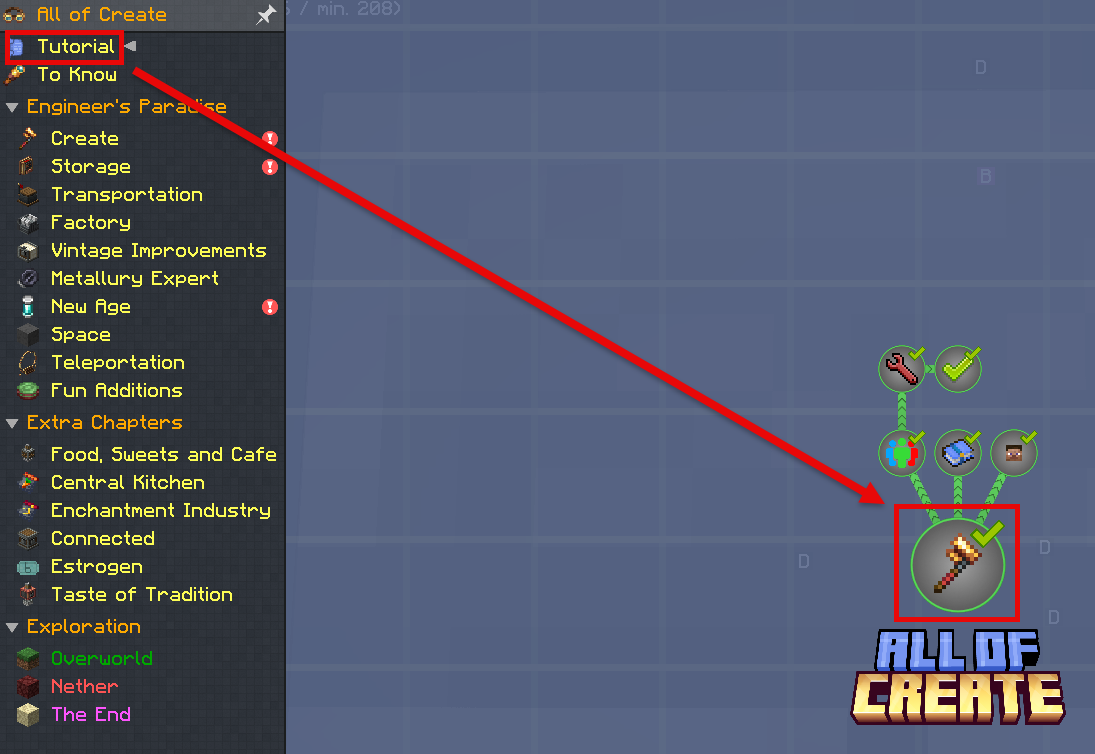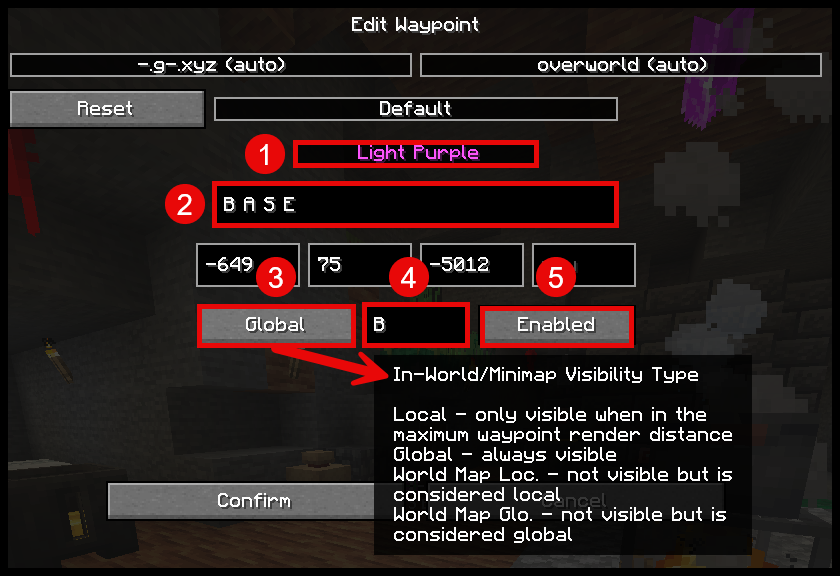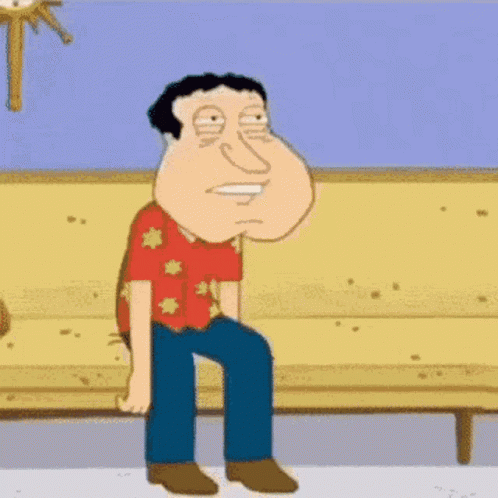How do I join?
- First, install CurseForge (see below)
- Next, import the current version of the modpack (see below)
- Next, click play, log into the Minecraft launcher that pops-up if needbe, and click play there as well
- Next, once the game launches, click "Multiplayer", and click "Add Server". You can put anything for the name, but ask Gadolinium or Fury.MB for the IP
- You can then choose the newly-added server and join!
What do I do after I Join?
- If you want to play by yourself, you're good to go! Go have fun. No PvP/Griefing Gadolinium/Fury.MB's team, though!
- If you want to play with us, ask Gadolinium or Fury.MB to add you to the FTB Quest team (for quest progression, visibility, and access to the base) and the Minecraft team (to prevent PvP damage)
- Once you've found your home (or joined ours), right-click on a bed to set your respawn point, and use the
/sethomecommand to set home! You can use/hometo get back from anywhere.
How do I Install CurseForge?
Click the following link, and choose "Download standlone". Once the file downloads, run the installer!
https://www.curseforge.com/download/app
If you ALREADY have Overwolf, feel free to choose that option instead, if you really want to.
How do I import the modpack?
- In the Discord, go to the Minecraft channel
#explore-my-mineshaft-daddy, and check the pinned for the latest modpack version! - In CurseForge, choose Minecraft Java, go to "My Modpacks", and click "Import"
- Choose the zip file you downloaded a moment ago
- Wait for it to finish downloading the content
- Click Play!
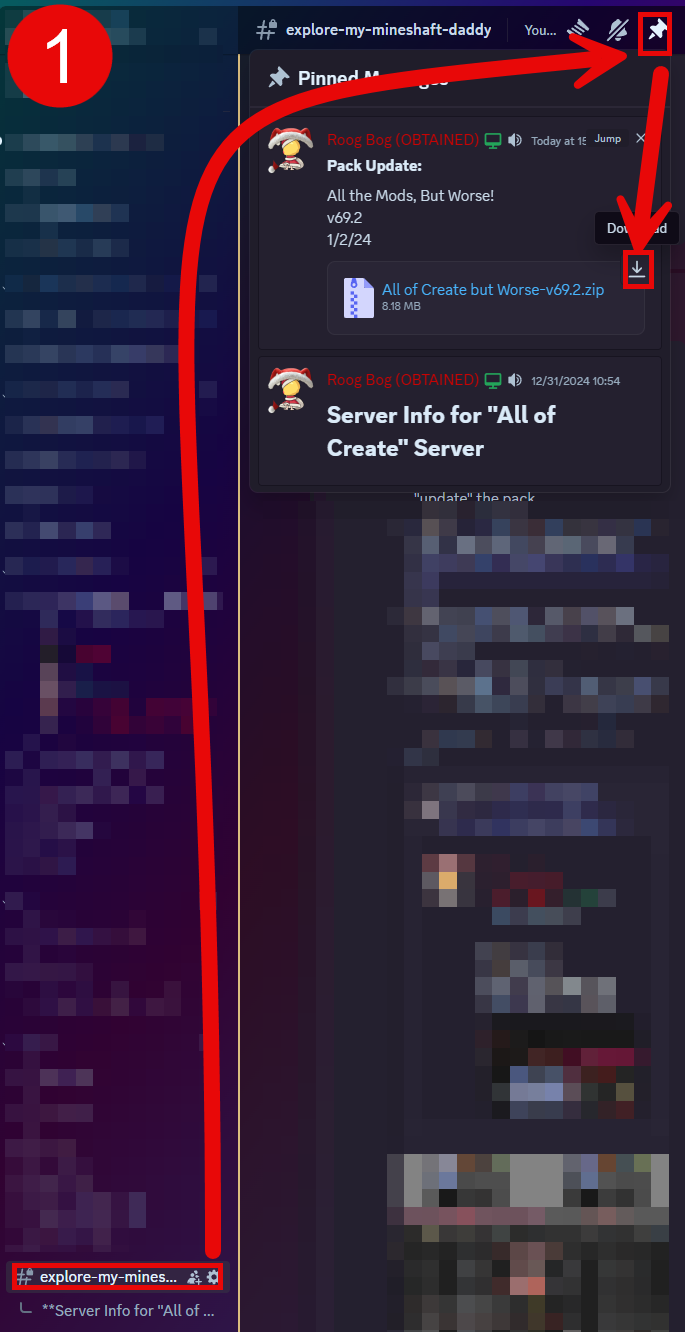
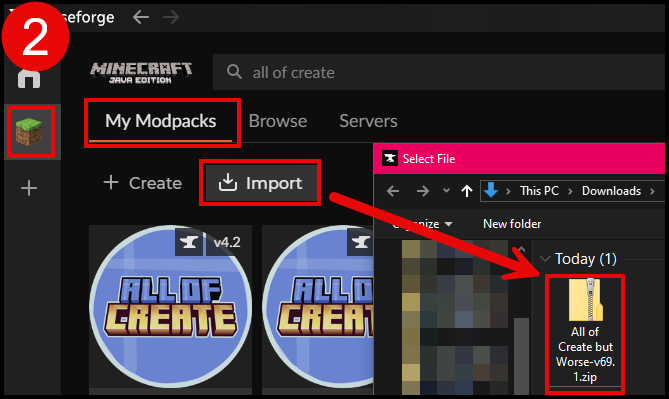
How do I update the modpack?
As far as I know you cannot literally "update" the pack. Instead, import the new modpack version, using the normal process.
This however means you will lose your settings, like map waypoints, video settings, keybinds, volume, etc. To avoid this, you can copy your files from the old pack to the new one, so that your settings don't get lost. If you don't care, skip this step
(Click to open image in a new tab)